NAVIGATION IN SAP GUI
Module Objectives
- Explain how to log on to SAP
- Discuss navigation techniques
- Describe basic R/3 transactions
- Define an R/3 session
- Describe several general system functions
- Describe attributes of SAP Help
Navigation – SAP Easy Access
Logging On to SAP
Double-click the SAP LOGON icon on the Windows desktop
Select appropriate server from list. Click on the Logon button.
Logging On to an SAP Client
 |
1.Enter appropriate client number 2.Enter appropriate user id 3.Enter appropriate password |
Navigation
- A transaction is the smallest step that can be executed by the user to facilitate SAP session management & transaction processing.
- 4 - 20 character transaction codes are commonly used to quickly access specific screens in SAP.
- Transaction codes are entered/typed in the Command field.
Example Transaction Codes:
- SE01 – Transport Organizer
- SE11 – ABAP Dictionary
- ST22 – ABAP Runtime Errors
- SM04 – Overview of Users
OK Field Commands:
- /o – Lists user’s sessions
- /oxxxx – Creates a new session and starts transaction xxxx
- /nxxxx - Cancels current transaction and starts transaction xxxx
- /nex - Logs off user without prompt
R/3 Sessions
•A session is an independent window to work in
•Multiple sessions allow several tasks to be worked on at once
•To open a new session, select “Create session” from the System menu or use transaction “/oxxxx ”
•Each user can have several parallel sessions open, depending on the system’s configuration.






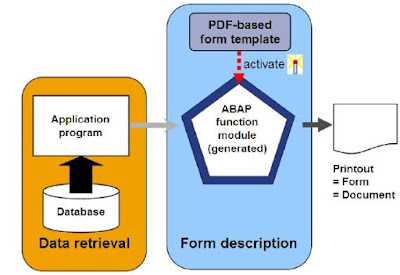
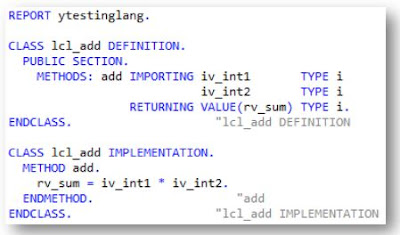
Comments
Post a Comment